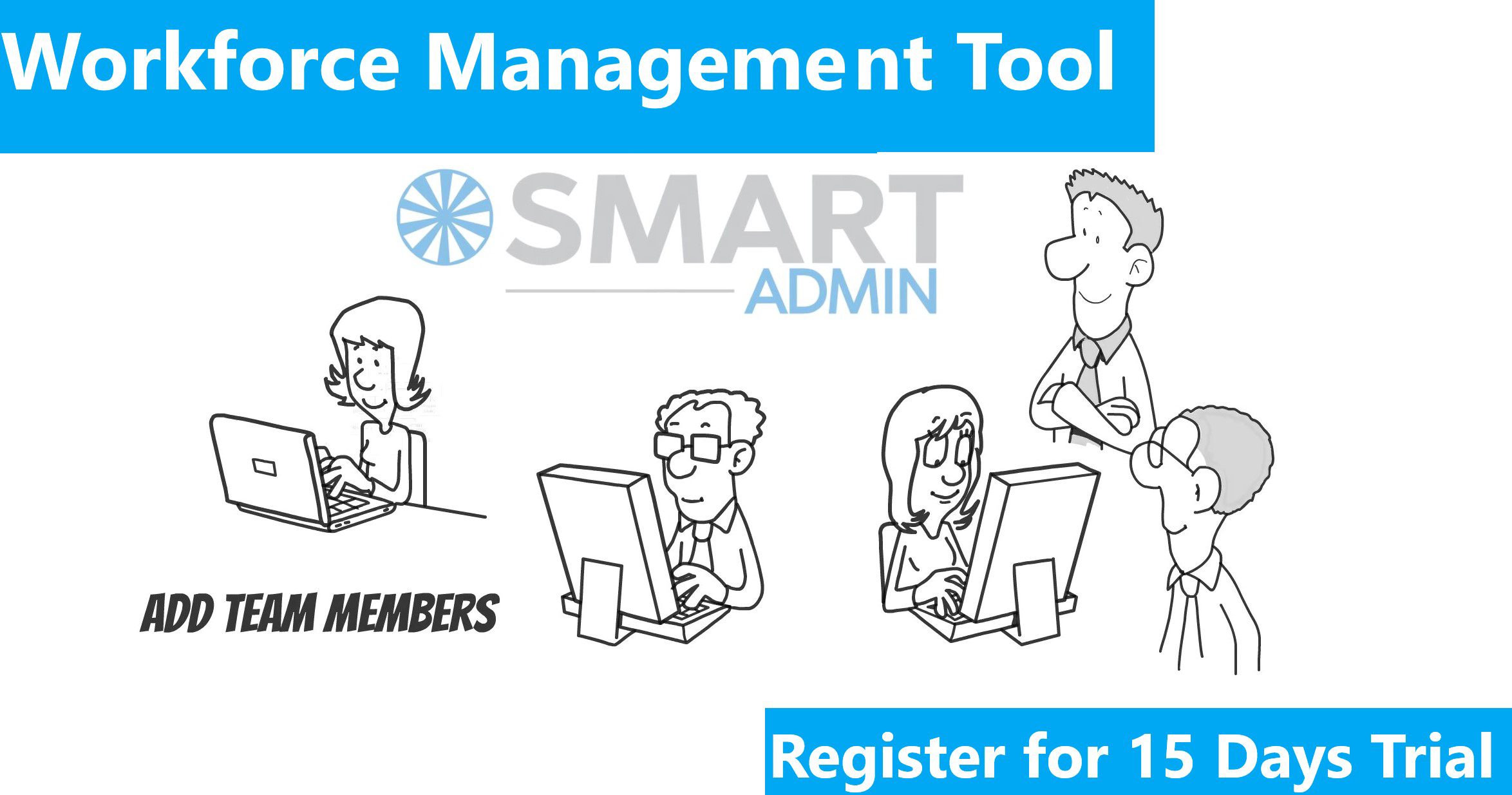Adding site link is a method of optimzing AdWords campaign. This will bring more conversion which in turn will bring down CPC and increase CTR. There are different types of extensions namely, Sitelink, Location, Phone, Review, Social media extension and more. These types of extensions are added by Google as needed. Details are given below:
Creating sitelinks in campaign:
- In Google AdWords under the Settings tab the campaign must be chosen as All features.

- At least 4 sitelinks need to be created to use with this campaign/ad groups.
- Then the Ad extension tab in Ad words must be clicked on and Sitelinks Extensions is selected.

- Next Edit option in Sitelink extension setting will have to be clicked on. Then will have to click on New sitelink option. A new window will pop up where new sitelink can be created in the given fields.



- The link text for each link must be 25 characters long or fewer.
- It is required to give unique destination URL (Link URL) to each of these sitelink texts. Campaigns are not allowed to have two sitelinks with same destination URL.
- The Description field is optional to be filled and then the settings have to be saved by clicking on Save button.
- The sitelinks will then be uploaded into AdWords campaign.
Creating Location extensions:
- The campaign is chosen as All features in the settings tab of Google AdWords.

- Next the Ad extensions tab will have to be clicked on and Location Extensions is selected. Then View campaign extension information is clicked on.

- To set up location extensions in campaign, any one of following can be chosen:
4. It is possible to select one or both options:
- Choosing either Addresses from a Google Places account or linking an existing Google Places account to the campaign.
- Also selecting Manually entered addresses and have an option to enter up to 100,000 businesses manually.

5. The setting is saved by clicking on Save button.
Setting up call extensions:
- The campaign or ad group has to be chosen for which it is required to create call extensions.
- After clicking on Ad extensions tab in AdWords, Call extensions must be selected.
- Adjacent to Call extension setting the Edit option will have to be clicked and then on new phone number option.
- Here the business phone number has to be entered and next to it the country where the number is based must be selected in the dropdown option.

- The changes need to be saved by clicking on Save button.
Creating review extensions:
- The campaign for which review extensions need to be created is required to be selected.
- The Ad extension tab in AdWords is clicked on and Review extensions option is selected.
- Next to Review extension setting the Edit option is clicked and then in this New review option is selected.
- The text written must be 67 characters long or fewer and any added sources will be considered reputable for the brand ads.

- The changes need to be saved by clicking on Save button.
Enabling social extensions:
- To use Social Extensions on PPC ad it is required to click on the Ad extensions tab in AdWords, then select Social extensions and choose New extension.
- Here an option to add the Google+ Page URL will be available, where the URL can be entered.
- The changes need to be saved by clicking on Save button.