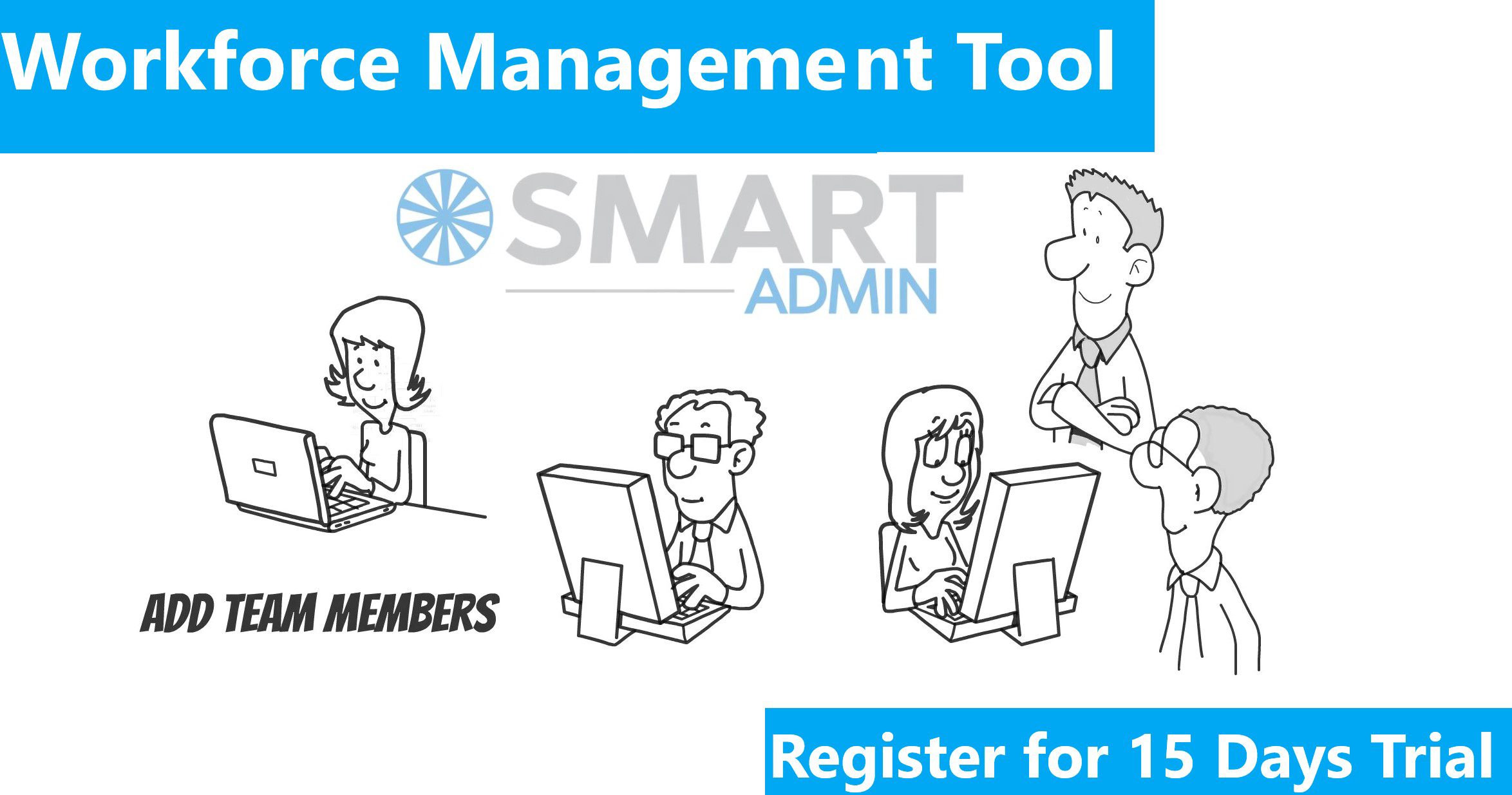Google Analytics is a Tool to track and measure your website performance in a given time frame. It is a tool provided by Google to track and analyze user behaviors, and take appropriate actions and measures to increase the Page Views, more site traffic, and optimize pages for better conversion.
The multiple tools given under Google Analytics can be used to track the website traffic, traffic sources, visitors demography, new leads conversion, and much more. The analysis such basic data help to identify the issues associated with a website, and increase the website traffic.
Google analytics offer three versions Free for small business, Premium for enterprises and Mobile Apps.
To Sign up, Visit Google Analytics from the link – https://www.google.co.in/analytics
Let’s review how to install free version which is for small business and individuals. Click on Small business tab and then get started under Google Analytics.
 After clicking on get started you will get the below page.
After clicking on get started you will get the below page.

Now, you can sign up with your website details. After signup you will a get a tracking code under tracking info that need to be added in all your webpages. You can add tracking code in two ways:
- If you are using word press site there is plugin called Yoast plugin for word press does the work easy.
- Adding tracking code in HTML page within the Head Tag.
Once tracking code is added wait for 24 hours for the approval from Google thereafter you can start tracking and measuring the traffic, visitors and conversions. If your website is new then you won’t find any data in Google analytics so wait for some days let people visit the site then slowly site will start getting the data on Google Analytics.
There are four tabs available in Google Analytics.

Home – It displays all the websites which are added under the given Google Analytics account along with some basic information (Session, Average session duration, Bounce rate and Conversion rate)
Reporting – This is a dashboard and you will find all the data about visitors, traffic sources, and conversions in detail.
Customization – Here you can create your own customized reports for a quick view and can avoid unnecessary tabs or properties.
Admin – You will have all the administrative features (Account setting , user management, filters).
At the top RHS there is option to select the date range there you can select the date (one week , month or year) to check the website performance.
In the dash board (after clicking reporting) there are information about session, users, page views, pages/sessions, average session duration, Bounce rate and percentage of new session.
Sessions – A session is when a user enters in to website and do some activities (Clicking tabs, buttons, form filling).
Users – if any users had at least one session then it is counted as 1 user.
Page views – Total no of pages a user has viewed and if visiting to a same page again and again also counted as page views.
Pages/Sessions – No of pages a user visited in a session.
Average session duration– How long a user is engaged in a session.
Bounce rate – If a user visiting first page and leaving the website without further any activity then it is identified as a bounce visit. If bounce rate is high then it will have great impact on website traffic which means users may not like your website, landing pager or content. So need to change the content of website to reduce the bounce rate and also to make user engage and do some activities on website.