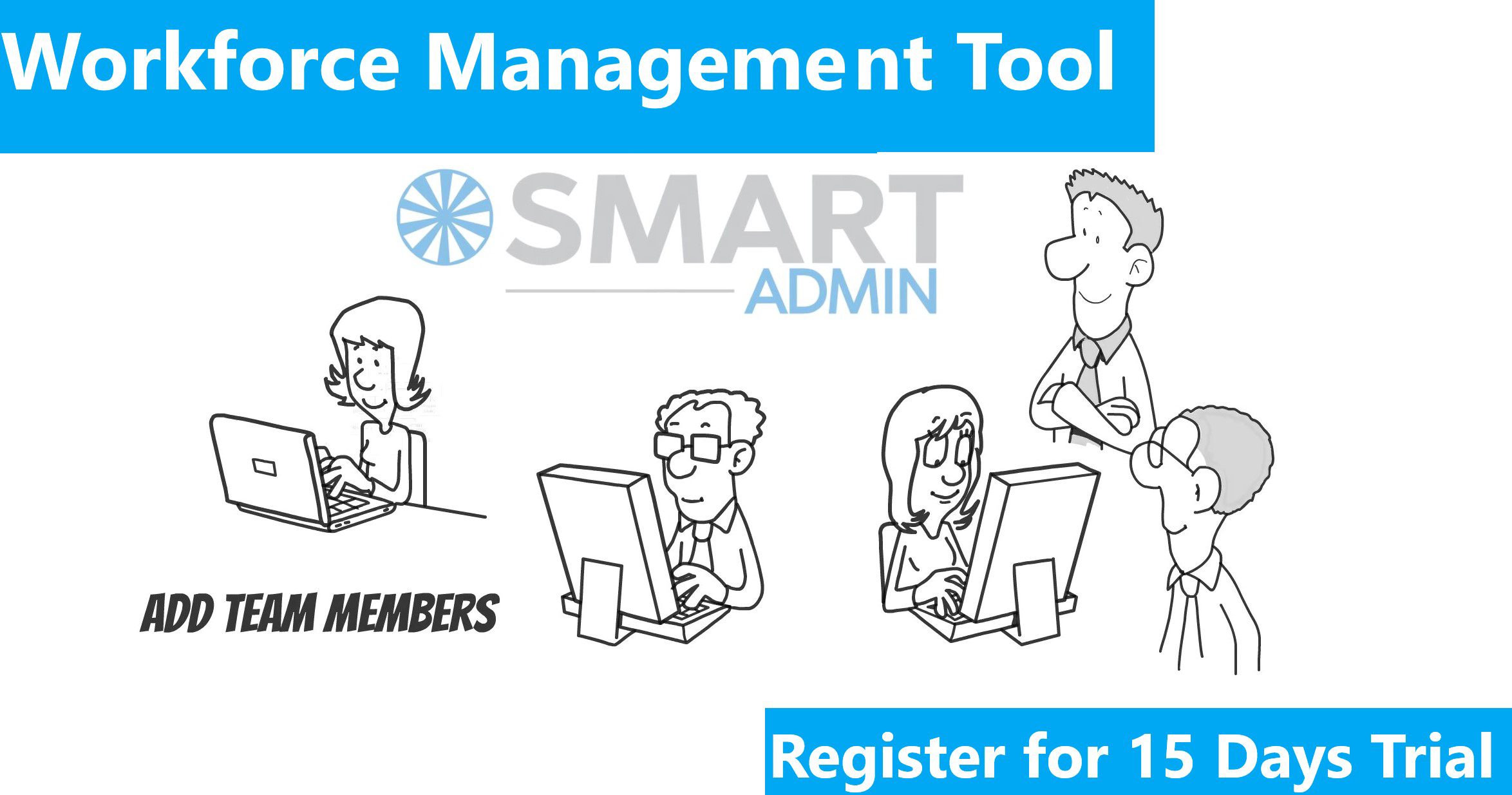Universal App campaigns permit advertisers/brands/app developers to promote their apps across Google Search, Google Play, YouTube, Gmail, and within other apps and mobile websites on the Display Network. Below are the steps on how to create one of these campaigns inside your Google AdWords account.
Steps
1) Sign in or Create an account to your Google AdWords account
2) On the “Campaigns” tab, click the +Campaign drop-down menu, and select Universal App campaign.
3) Add a name for your Campaign. This would help you to find the campaign later.

4) Choose the app you’d like to promote from the drop-down menu. You can select from the Google play store or from Apple store.
5) Under the Ads Section, enter up to 4 creative independent lines of text that can be rotated in your ads in any direction.
6) Next, upload Image for your Ads. You can add up to 20 images as .jpg, gif, or png with a max size of 150 KB Formats can include – 320×50 px, 320×480 px, and 300×250 px
7) AdWords also provides the features of adding YouTube Videos up to 20 to be used as Video Ads.
8) Next, update your language and location settings.
9) Under “Campaign Optimization,” choose to optimize your campaign for:
– Installs. Acquire new users for your app.
– In-app actions. Acquire new users who are expected to complete in-app actions that you choose.
 10) Choose your Bidding Strategy:
10) Choose your Bidding Strategy:
– For campaigns focused on app installs, advertisers set a bid for app installs. This is called the target cost-per- install (Target CPI). It lets you choose how much you’re prepared to pay to get a new user for your app.
-For campaigns focused on in-app actions, advertisers set a bid for app events. This is called the target cost-per- action (Target CPA). It lets you choose how much you’re prepared to pay for a new user for your app who is more likely to complete the event you designated.
11) Provide your Daily Budget
12) Select Save and Continue
13)Next Conversion Tracking. AdWords can count installs as conversions for Android apps in the Google Play store automatically. To track all other installs and key events, ensure to set up mobile app conversion tracking.